TCC Datablock Font Global Change
Creation date: 7/10/2017 9:50 AM
Updated: 7/10/2017 9:50 AM
If you wish to make a global change to your TCC's datablocks font, you will have 2 scenarios: existing TCCs and new TCCs for current and new projects.
1) New TCC for new and current project
If you wish to change the default font for new TCCs for all current and new projects, you will have to go to Project--> Option --> TCC --> Device Datablock
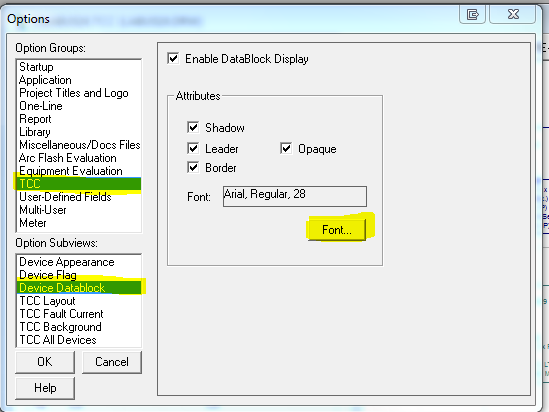
2) Existing TCCs
If you wish to make changes to existing TCCs in your current project, you will have to use the global change method:
a) First make the desire changes to the font of one device by right-clicking, selecting "Selected Device Setting" and opening the Datablock tab.
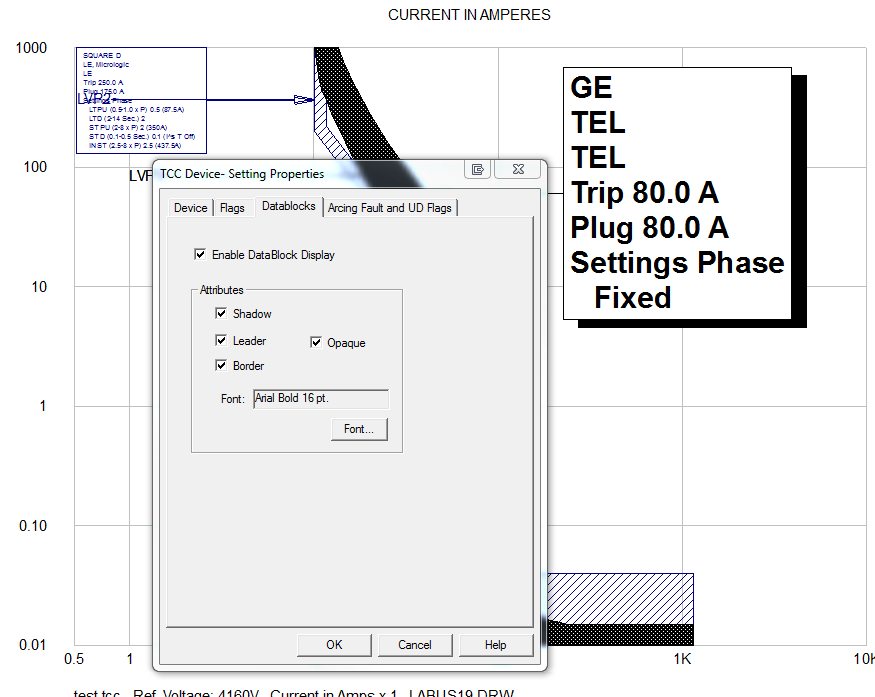
b) Right click on the edited datablock and select "Global Change" and have the following selected:
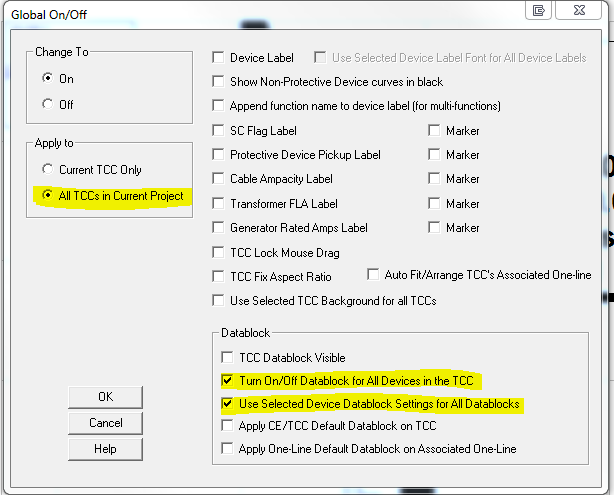
This will convert all your current TCC's datablock in your project to the desire font.
1) New TCC for new and current project
If you wish to change the default font for new TCCs for all current and new projects, you will have to go to Project--> Option --> TCC --> Device Datablock
2) Existing TCCs
If you wish to make changes to existing TCCs in your current project, you will have to use the global change method:
a) First make the desire changes to the font of one device by right-clicking, selecting "Selected Device Setting" and opening the Datablock tab.
b) Right click on the edited datablock and select "Global Change" and have the following selected:
This will convert all your current TCC's datablock in your project to the desire font.