*****Updating SKM USB Hardware Key*****
Creation date: 11/23/2016 11:12 AM
Updated: 6/3/2025 1:23 PM
Note:
1. Remote Desktop (RDP) will not work. You can also remove the key from the server and complete the update process on a workstation.
2. If the Program Version below does not show Version 13.0C, please download the latest from this link:
https://www.skm.com/download/SKM_Network_Files.exe
Standalone Green USB Key:
1. On the workstation where the Green USB key is installed, run to C:\PTW32\bin\AlaUser.exe.
2. Make sure the Program Version is 13.0C and that your serial number is shown.
3. Click on “Update from SKM Server” button.
Network LAN Red USB Key:
1. On the server where the Red USB key is installed, download and extract the latest Network Files here:
https://www.skm.com/download/SKM_Network_Files.exe
2. Run AlaUser_Network.exe from the extracted folder.
3. Make sure the Program Version is 13.0C and that your serial number is shown.
4. Click on “Update from SKM Server” button.
Note:
If the Program Version does not show Version 13.0C, please download the latest from this link:
https://www.skm.com/download/SKM_Network_Files.exe
Standalone Key Version 13.0C Program:
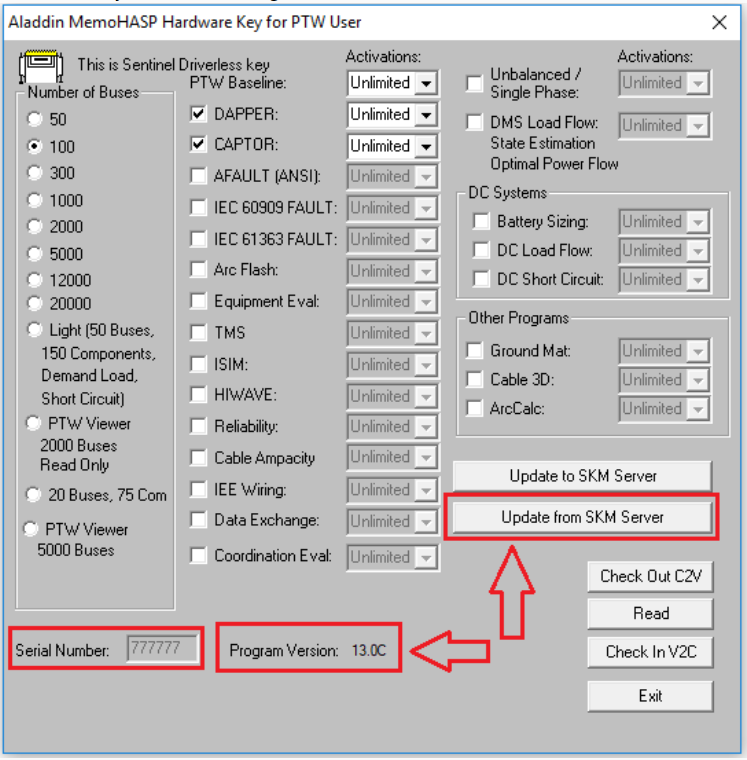
Network Key Version 13.0C Program:

Troubleshooting:
1. If the update process does not work, we may not have the latest key image for your license. Please click on the "Update to SKM Server" button and inform SKM so we can regenerate a new activation file for you. If you continue to experience issues, you can also click on "Check Out C2V" and send us the C2V file.
2. Remote Desktop (RDP) will not work. You can also remove the key from the server and complete the update process on a workstation.
1. Remote Desktop (RDP) will not work. You can also remove the key from the server and complete the update process on a workstation.
2. If the Program Version below does not show Version 13.0C, please download the latest from this link:
https://www.skm.com/download/SKM_Network_Files.exe
Standalone Green USB Key:
1. On the workstation where the Green USB key is installed, run to C:\PTW32\bin\AlaUser.exe.
2. Make sure the Program Version is 13.0C and that your serial number is shown.
3. Click on “Update from SKM Server” button.
Network LAN Red USB Key:
1. On the server where the Red USB key is installed, download and extract the latest Network Files here:
https://www.skm.com/download/SKM_Network_Files.exe
2. Run AlaUser_Network.exe from the extracted folder.
3. Make sure the Program Version is 13.0C and that your serial number is shown.
4. Click on “Update from SKM Server” button.
Note:
If the Program Version does not show Version 13.0C, please download the latest from this link:
https://www.skm.com/download/SKM_Network_Files.exe
Standalone Key Version 13.0C Program:
Network Key Version 13.0C Program:
Troubleshooting:
1. If the update process does not work, we may not have the latest key image for your license. Please click on the "Update to SKM Server" button and inform SKM so we can regenerate a new activation file for you. If you continue to experience issues, you can also click on "Check Out C2V" and send us the C2V file.
2. Remote Desktop (RDP) will not work. You can also remove the key from the server and complete the update process on a workstation.
3. If your antivirus or Firewall does not allow communication to our servers, you may use the below attached V2C file instead. To use it, follow the above instructions on the link but instead of selecting "Update from SKM Server", select "Check in V2C" and navigate to the file.