SKM with Brady Printer BBP33/35/37 (Printing Instruction)
Creation date: 5/25/2016 7:59 AM
Updated: 7/12/2018 11:41 AM
Printing from SKM to the BBP33 or BBP35/37 is only tested to work using the pre-printed series of labels included below;
B30-25-595-ANSICA
B30-25-595-ANSIDA
B30-25-595-ANSINO
B30-25-595-ANSIWA
B30-25-595-OSHACA
B30-25-595-OSHADA
B30-241-595-ANSICA
B30-241-595-ANSIDA
B30-241-595-ANSINO
B30-241-595-ANSIWA
B30-241-595-OSHACA
B30-241-595-OSHADA
Please see the attached instructions as well as the attached CustomLable.dat file for configuration and help on how to successfully print these labels with SKM.
IMPORTANT: The page size of the driver needs to also be changed for this to work. Unfortunately the BBP30 and BBP31 do not have these parts available in the driver page size list so these models cannot be used at this time. If you are unable to get your labels to successfully print after following these steps, please contact Brady Technical Support for further troubleshooting and assistance either by phone at 800-643-8766 Mon - Fri 7:00 AM to 6:00 PM CST or email tech_support@bradycorp.com
Source: http://brady.force.com/docs/articles/FAQ/000001784/?q=7209&l=en_US&fs=Search&pn=1
==================================================================================================================
Printing from SKM to Brady BBP33/35/37 Printers
with Pre-printed B30-25 or B30-241 Labels
To print to these models, you must first import the label types into SKM. You must also remove the header from the generated labels as well. After the import of the labels as well as the removal of the header is complete, you must lastly set the printer
driver’s page size to the label type you are using. Unfortunately at this time the drivers for the BBP30 and BBP31 do not have these parts in the driver and cannot be used with SKM. Follow the steps below to print successfully.
Step 1: Importing labels templates into SKM
To import the label, copy the attached “CustomLabel.dat” file to your machine (you can paste it on the desktop). On the Arc Flash Table, select Custom Labels>Designer>Styles…>Import. There you can select the copied file and import the label.
The names of the files are B30-241 (SFID Printing Systems) and B30-25 (SFID Printing Systems)
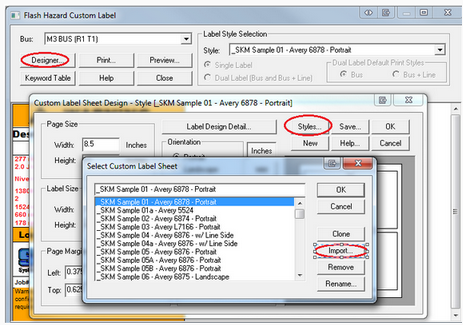
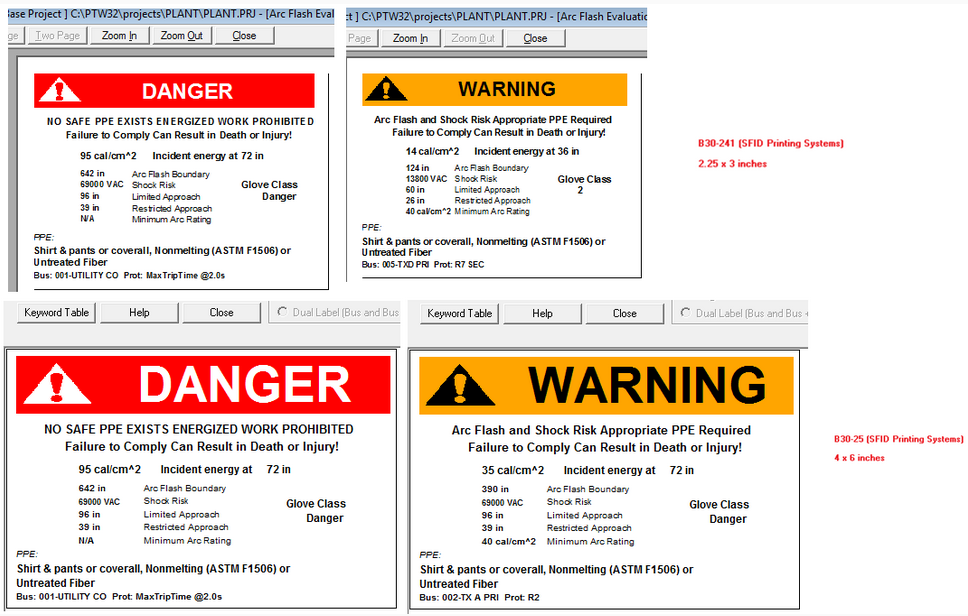
Step 2: Removing the header for the labels in SKM
Copying over and importing this “CustomLabel.dat” file alone will leave headers in SKM which, if left alone, will attempt
to print over top of the already pre-printed headers on the B30-25 and B30-241 labels. In order to prevent this, follow
these steps below to remove the header.
To remove the headers from the labels:
a) Go to Custom Label..
b) Designers > Label Design Detail
c) Click on the headers and exclamation mark
d) Uncheck the selected fields
e) Ok and save modify data.
Now the headers should disappear.
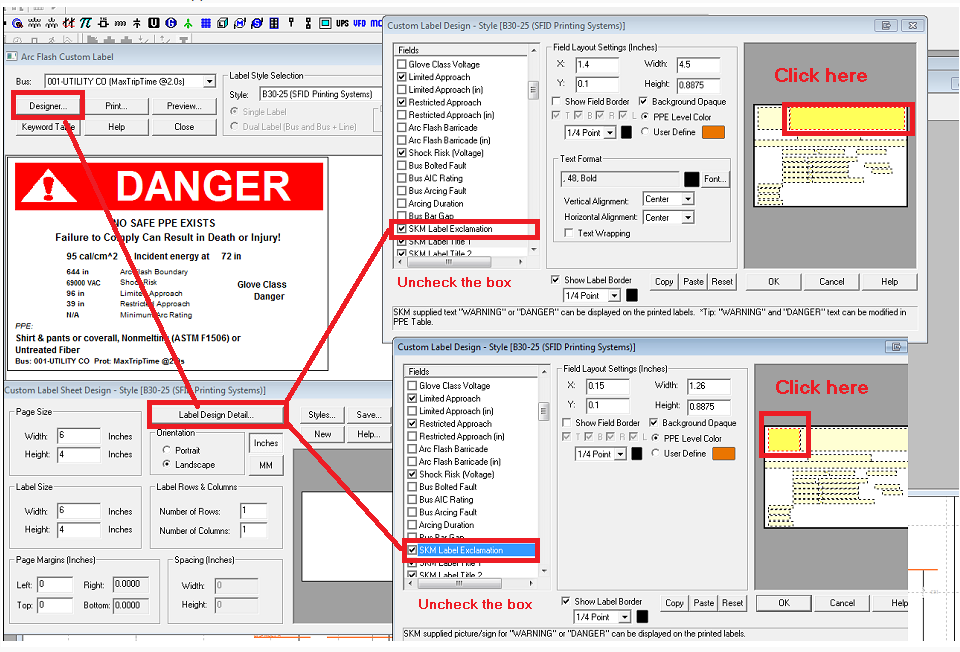
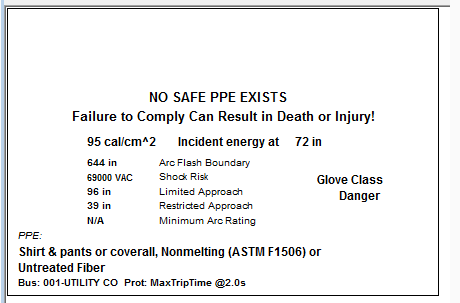
Step 3: Setting Page Size of the Printer Driver
It is very important for the page size of the driver to match the material that you are using to print. In order to change this, follow
the step below:
a) Navigate to Start > Devices and Printers
b) Right-click on the BBP33/35/37 printer driver and choose “Printer Properties”
c) Click on the “Advanced” tab and then choose “Printing Defaults” in the lower left corner
d) On the next window, select the “Advanced…” option on the lower right corner
e) Next select the “Properties…” button to the right of “Paper Size…”
f) Select the drop down and select either B30-25 or B30-241 to match the part you are using
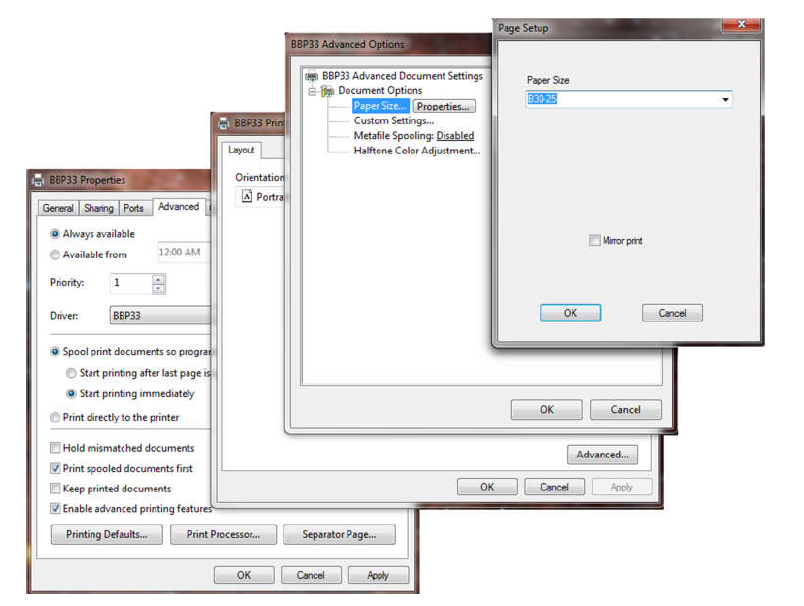
B30-25-595-ANSICA
B30-25-595-ANSIDA
B30-25-595-ANSINO
B30-25-595-ANSIWA
B30-25-595-OSHACA
B30-25-595-OSHADA
B30-241-595-ANSICA
B30-241-595-ANSIDA
B30-241-595-ANSINO
B30-241-595-ANSIWA
B30-241-595-OSHACA
B30-241-595-OSHADA
Please see the attached instructions as well as the attached CustomLable.dat file for configuration and help on how to successfully print these labels with SKM.
IMPORTANT: The page size of the driver needs to also be changed for this to work. Unfortunately the BBP30 and BBP31 do not have these parts available in the driver page size list so these models cannot be used at this time. If you are unable to get your labels to successfully print after following these steps, please contact Brady Technical Support for further troubleshooting and assistance either by phone at 800-643-8766 Mon - Fri 7:00 AM to 6:00 PM CST or email tech_support@bradycorp.com
Source: http://brady.force.com/docs/articles/FAQ/000001784/?q=7209&l=en_US&fs=Search&pn=1
==================================================================================================================
Printing from SKM to Brady BBP33/35/37 Printers
with Pre-printed B30-25 or B30-241 Labels
To print to these models, you must first import the label types into SKM. You must also remove the header from the generated labels as well. After the import of the labels as well as the removal of the header is complete, you must lastly set the printer
driver’s page size to the label type you are using. Unfortunately at this time the drivers for the BBP30 and BBP31 do not have these parts in the driver and cannot be used with SKM. Follow the steps below to print successfully.
Step 1: Importing labels templates into SKM
To import the label, copy the attached “CustomLabel.dat” file to your machine (you can paste it on the desktop). On the Arc Flash Table, select Custom Labels>Designer>Styles…>Import. There you can select the copied file and import the label.
The names of the files are B30-241 (SFID Printing Systems) and B30-25 (SFID Printing Systems)
Step 2: Removing the header for the labels in SKM
Copying over and importing this “CustomLabel.dat” file alone will leave headers in SKM which, if left alone, will attempt
to print over top of the already pre-printed headers on the B30-25 and B30-241 labels. In order to prevent this, follow
these steps below to remove the header.
To remove the headers from the labels:
a) Go to Custom Label..
b) Designers > Label Design Detail
c) Click on the headers and exclamation mark
d) Uncheck the selected fields
e) Ok and save modify data.
Now the headers should disappear.
Step 3: Setting Page Size of the Printer Driver
It is very important for the page size of the driver to match the material that you are using to print. In order to change this, follow
the step below:
a) Navigate to Start > Devices and Printers
b) Right-click on the BBP33/35/37 printer driver and choose “Printer Properties”
c) Click on the “Advanced” tab and then choose “Printing Defaults” in the lower left corner
d) On the next window, select the “Advanced…” option on the lower right corner
e) Next select the “Properties…” button to the right of “Paper Size…”
f) Select the drop down and select either B30-25 or B30-241 to match the part you are using