Unable to display this report due to CR Linking problem
Question: When I attempt to open a Crystal Report, I receive this error message: Unable to display this report due to CR Linking problem. How can I fix it?
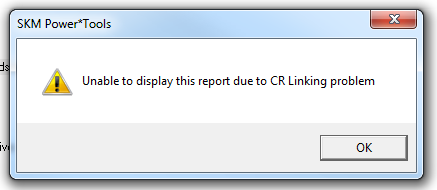
Answer: Reinstall the Crystal Report drivers.
For Crystal Report V8.0, install the drivers using this link:
https://skm.com/download/CrystalReportInstallation.exe
For Crystal Report V11.0, run the full PTW software installation. During the prompts, change the install path to your current PTW directory (default to C:\PTW32). Select only the Advanced Features:
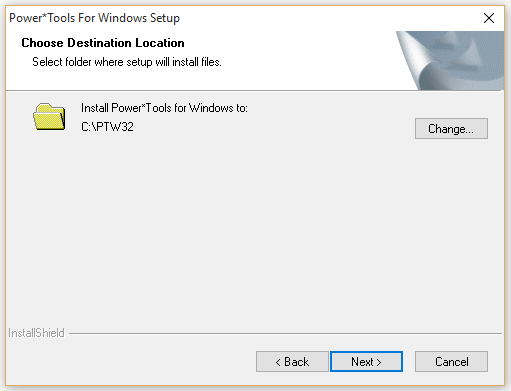
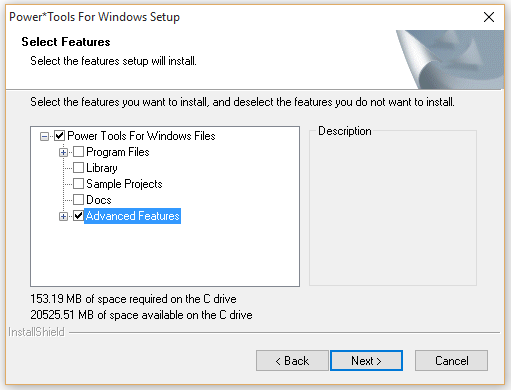
Alternative Method (PTW CD-ROM)
Insert the installation PTW32 CD-ROM into your computer and proceed with the following steps:
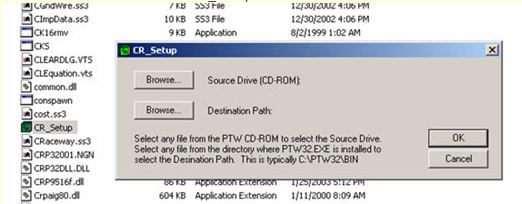
Step 2 – Click on the upper Browse button and navigate to the installation CD-ROM. Double click on setup.exe. This will bring you back to the CR_Setup window. Click on the lower Browse button. Navigate to the bin folder of the installation directory. Double click on PTW32.exe. This will again bring you back to the CR_Setup window.
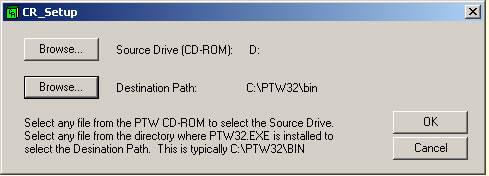
The CR_Setup window should now look like the above. Click on the OK button and wait for a completed message. Upon successful completion, Crystal Reports should now operate.
Answer: Reinstall the Crystal Report drivers.
For Crystal Report V8.0, install the drivers using this link:
https://skm.com/download/CrystalReportInstallation.exe
For Crystal Report V11.0, run the full PTW software installation. During the prompts, change the install path to your current PTW directory (default to C:\PTW32). Select only the Advanced Features:
Alternative Method (PTW CD-ROM)
Insert the installation PTW32 CD-ROM into your computer and proceed with the following steps:
Step 2 – Click on the upper Browse button and navigate to the installation CD-ROM. Double click on setup.exe. This will bring you back to the CR_Setup window. Click on the lower Browse button. Navigate to the bin folder of the installation directory. Double click on PTW32.exe. This will again bring you back to the CR_Setup window.
The CR_Setup window should now look like the above. Click on the OK button and wait for a completed message. Upon successful completion, Crystal Reports should now operate.